Today, Microsoft finally launched the most anticipated version of Windows dubbed “The best release of Windows ever…”. Yes, the full version of Windows 8 is out. I’ve been really curious with this new version of Windows making me purchase it right away when It became available in Microsoft’s website as a digital download. Let’s check it out!
First things first. If you are currently on Windows 7, you can directly upgrade to Windows 8 without having to reformat your computer. Also, the price difference of getting Windows 8 as an upgrade and getting it as a standard installation package is different. Getting it as an upgrade will cost you $39.99 while getting it as a standard installation package will cost you $69.99. You’ll save lots of $$$ if you go on the upgrade route.
If you’re currently logged in on Windows 7, you will have to download an application from Microsoft to check if you’re current system specs will run Windows 8 smoothly. The application will do a compatibility check on applications currently installed on your Windows 7 machine and your machine’s hardware specification. Once you’re clear, the application will then proceed to the checkout page where you will have to pay for the software.
Since I did the upgrade route, I was charged $39.99 for the Windows 8 Pro Edition. Once paid, the download will now start and when it’s done, it will ask you if you want to install Windows 8 directly, if you want to first store the installation data inside a bootable USB drive (4gb needed), or if you want to store the installation data inside an external media like a DVD. I chose the 2nd option which is to store the installation data inside a bootable USB drive since it’s much faster and much more portable compared to having it inside a DVD.
Note that if you’re going for the upgrade route, make sure that you’re current Windows 7 installation is LEGIT! Also, if it’s LEGIT, don’t reformat you’re current Windows 7 installation before installing Windows 8. You will have to pay the standard price of $69.99 for the digital download of the software if you install it from scratch. Always go for the upgrade route.
Now that we have the introduction out of the way, let’s take a look if Windows 8 is really worth the upgrade.
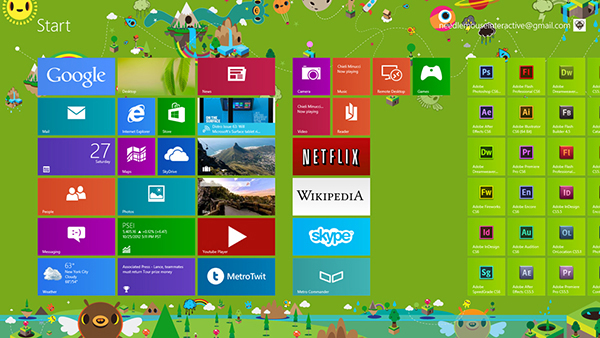
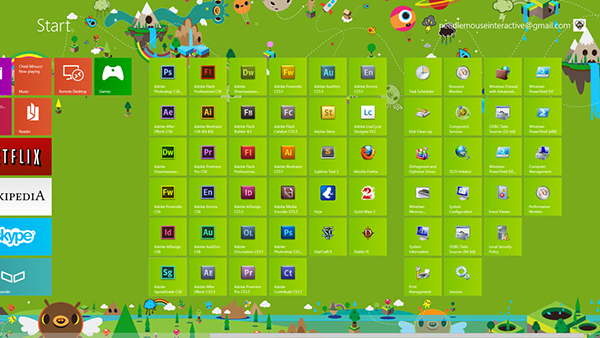
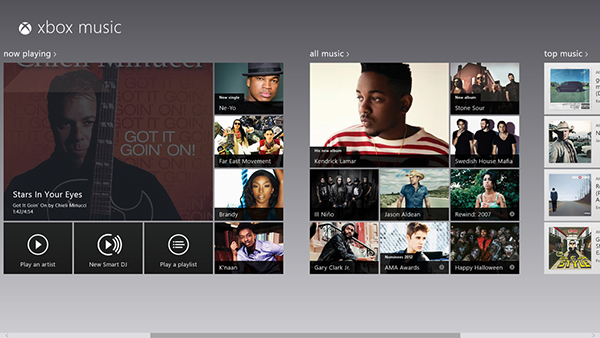
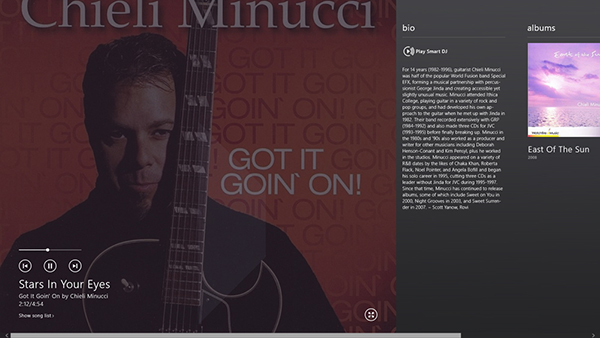
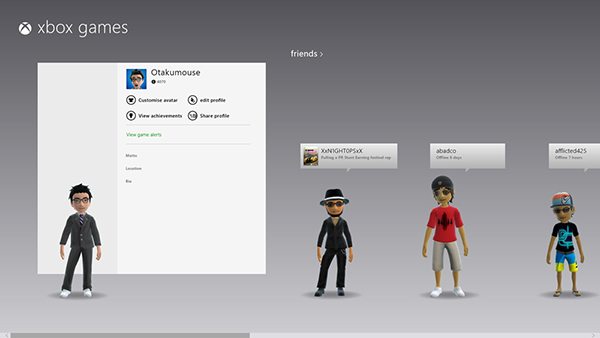

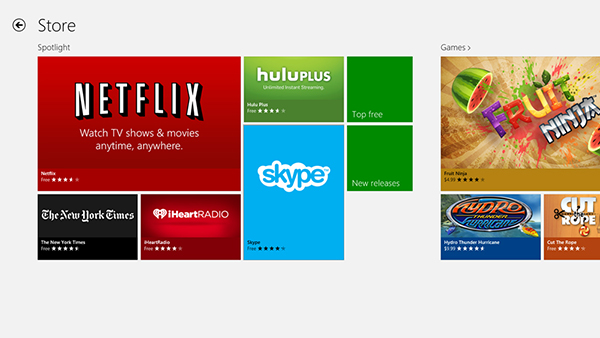
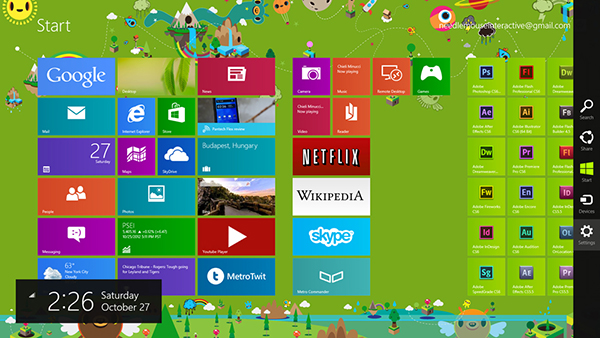
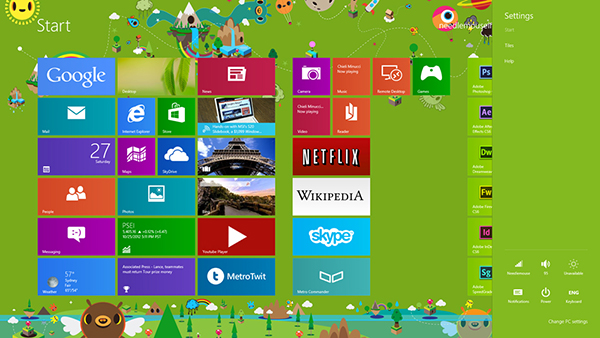
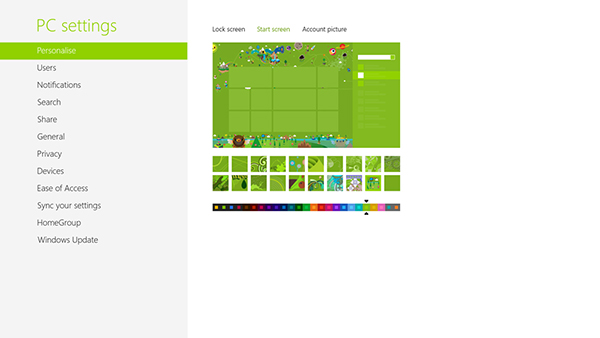
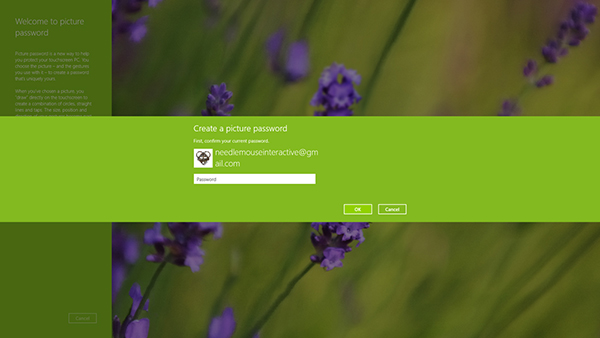


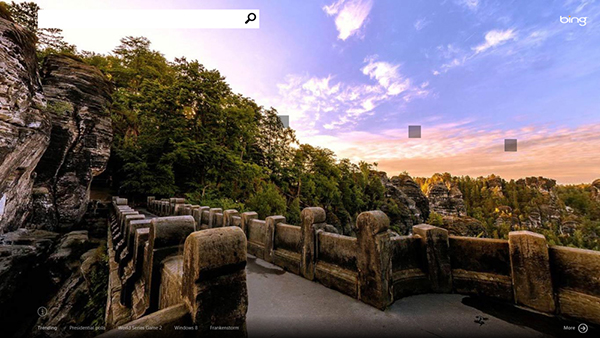
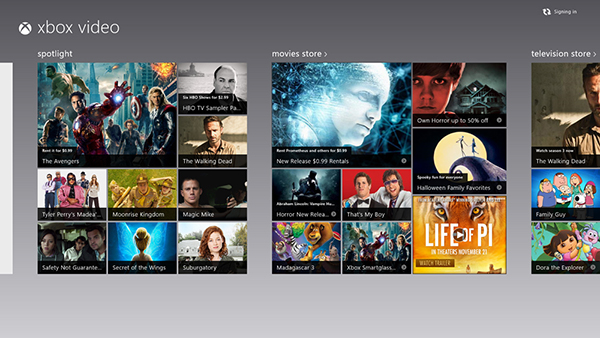
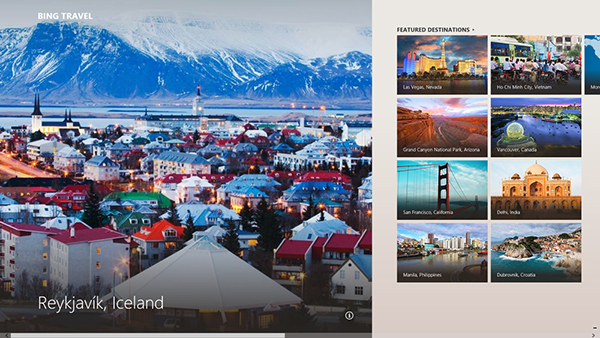
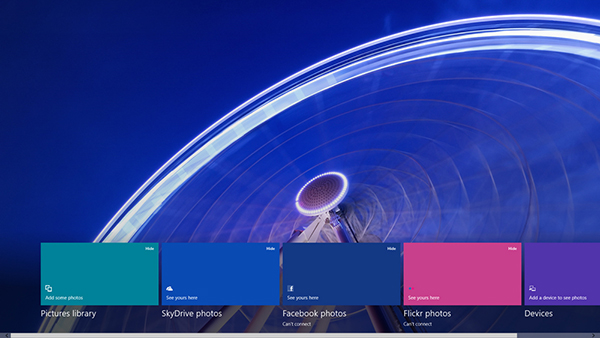
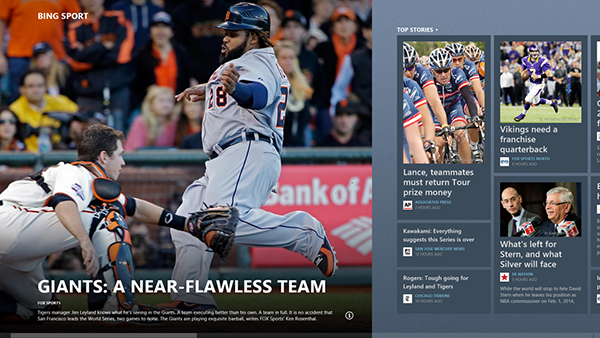
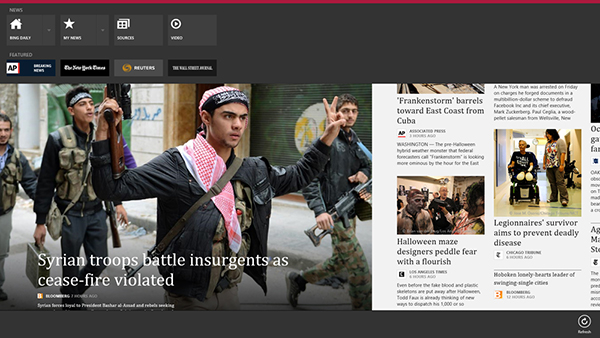
Now back to the question, “Is it worth upgrading to Windows 8?”. Well, the answer is a no brainer, YES! The new Windows 8 is super responsive, has a nice and sleek UI, a very simple, minimalistic but effective user interface, and lots of cool and useful built in apps like the Bing and Xbox subscription services. Plus, the addition of the Windows 8 App Store for popular apps like YouTube, Netflix, etc. and Windows 8 native games. This is in my opinion the best Windows ever, like, 100 times better than Windows 7.
Looks like my iMac will be taking a break for now…
I’ve searching for someone who already purchase windows 8 for some review and I saw that you liked the new interface (me too). I loved the new password system but shutting down the computer seems harder than ever. Anyway, are you using W8 on a desktop, notebook or tablet (or any mobile)? You know, the question that always remains when a new windows OS is release is: this new OS is fastest than the previous one? I’d like to upgrade my notebook OS to W8 but I’m little unease about battery usage, stability, response time and that kind of issues that Microsoft always seems to forget (I mean, Vista).
And thanks for the review!
@Marcelo: Hi Marcelo! Thanks for dropping by! Yeah I really love the Metro UI! Of course, there is still a bit of a learning curve for the uninitiated but it’s really easy. Even my non techy Dad got the hang of it when he first tried it out. And yes, I’m using Windows 8 on my desktop. Is it faster? I’ve been doing some benchmarks since last night both games and applications and I can say it’s much faster than Windows 7. I guess we should have to wait for the OS to reach its first 3 months (like always) to really know how it works on both high and low end computers.
Woah thats really hardcore futuristic and for 39$ thats quite a steal.
On the other hand I like my Windows 7 the way it is, don’t know if I want to overwrite it with 8. Is there an option in Windows 8 to get the old look?
I feel tempted nevertheless, maybe on the second desktop pc ^^
@Wieselhead: Yeah, I’ve been reading some blog posts regarding users who wants to use Windows 8 but with the old navigation. I think it’s called Classic Shell (http://classicshell.sourceforge.net/). But seriously, using Windows 8 is so damn addicting hahaha! I’m not sure why but maybe because this is the first time an operating system was designed without using the usual conventions and navigation process present on OSX and older versions of Windows.